

Whitelist your Deal & Gophercentral Newsletter in your EmailAdd us to your address book to ensure email delivery.Find your web-based email subscriber below, and follow the step-by-step instructions on how to add 'info@gophercentral.com' to your address book. If your email provider is not listed below, please contact them directly. 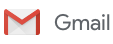
GMail© Users:If an email was incorrectly marked as spam, please follow the steps below to remove it from Spam.
To stop a message from being sent to Spam in the future, also add us to your Contacts List:
If you encounter any problems, contact Google Support . Yahoo!© Users:
In Yahoo Mail, your contacts list is your whitelist. To add the From Address to your Yahoo Contacts:
If you encounter any problems, contact Yahoo Support . 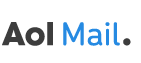
AOL© Users:
If you encounter any problems, contact AOL Support . Hotmail© Users:
If you encounter any problems, contact Window Live Hotmail Support . 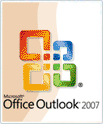
Microsoft Outlook 2003/2007© Users:
If you encounter any problems, contact Outlook Support . 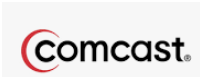
Comcast© Users:
Please contact your email provider directly if not on the list above.
|